'How to remove password from my Excel file and sheet? What is the way of removing the protection?' Put it simply, you set a password to encrypt your workbook/spreadsheet and now what to remove password protection from Excel, do you? OK, here you'll find 7 effective solutions!Hey, before you dive into further, ask yourself if you know the Excel password. As you can see, the methods are divided into 2 groups.Now, let's check how to remove a password from Excel 2019/2017/2016/2013/2010/2007.Part 2. Remove Password from Excel (You Forgot the Password)Part 1.
Remove Password from Excel (You Know the Password)There are 4 types of Excel password encryption/protection. I'll give brief introductions and show you how to remove.Since you remember the passcode, it'll be super easy for you to remove password from Excel File, Sheet, Workbook, and Read-Only Protection.Way 1. Delete the Encrypted Password (Open Locked Microsoft Excel)If it requires a password to, it means this workbook is locked. To remove Excel opening encrypted password, follow the steps below.Step 1. Double-click your encrypted Microsoft Excel Workbook, then enter the password to open it.Step 2. Click 'File' in the top left corner and then select 'Info'.Step 3.
For Excel 2019/2017/2016/2013/2010, click on 'Protect Workbook' and select 'Encrypt with Password' from the drop-down list.(For Excel 2007 and older versions, click on 'Protect Document' and select 'Encrypt with Password')Step 4. Clear the password box (make it empty) and then click OK.After removing password in Excel file, don't forget to save the file.

Now you've successfully deleted the encryption protection.Way 2. Unprotect Excel Workbook or SpreadsheetExcel 'Protect Workbook' password is set to protect its structure from being altered, hidden, and renamed. And the 'Protect Sheet' password is to keep your important data safe in the worksheet.Now let's check how to remove password protect from Excel.Step 1. Find and open the Excel Workbook/Worksheets.Step 2. Click 'Review' in the top menu bar.Step 3. Select 'Unprotect Sheet' or 'Protect Workbook', and then enter your password. Lastly, click OK.This will remove the password from encrypted Excel sheet or Workbook.Way 3.
Remove Excel Password Notepad Online
Remove Read-Only Limit Protection on ExcelYou can't edit or modify the Excel spreadsheets if the read-only mode is turned on. If you know the password and want to turn it back off, here are the steps for you to disabled read-only restriction in excel document.Step 1.
Open the read-only protected Excel file and enter the password. Next, click OK.Step 2. Go to the menu top toolbar and then click File Save As Browse (select a location) Tools General OptionsStep 3.
Locate 'Password to modify' and empty the text box next to it. Click OK to continue.Step 4. After that, click Save.Part 2. Remove Password from Excel (You Forgot the Password)What to do if you? Even though you don't know the passcode, there're useful workarounds to help. In the following sections, you'll learn methods that enable you to remove password from Excel without password.Way 4. Unprotect Excel Spreadsheet without PasswordWith this trick, you can easily spreadsheet/worksheet without knowing the password.
Let's see how to do it!Note: make a backup of your Excel workbook and save it to another folder on computer.Step 1. Change the extension of the protected worksheet: rename it from.xlsx to.zip.Step 2. Open the ZIP File, double-click the 'xl' folder, and then open the 'worksheets' folder.Step 3. In there, you can find the spreadsheets (in.xml format).Step 4. Open a sheet file in Notepad. Now search for the content: ') and delete it.Step 5.
Save the file to a new folder.Step 6. Do the same steps for all other spreadsheets.Step 7. When it's done, drag and drop the modified.xml files to the 'worksheets' folder. Make sure they overwrite all the original XML files.Step 8.
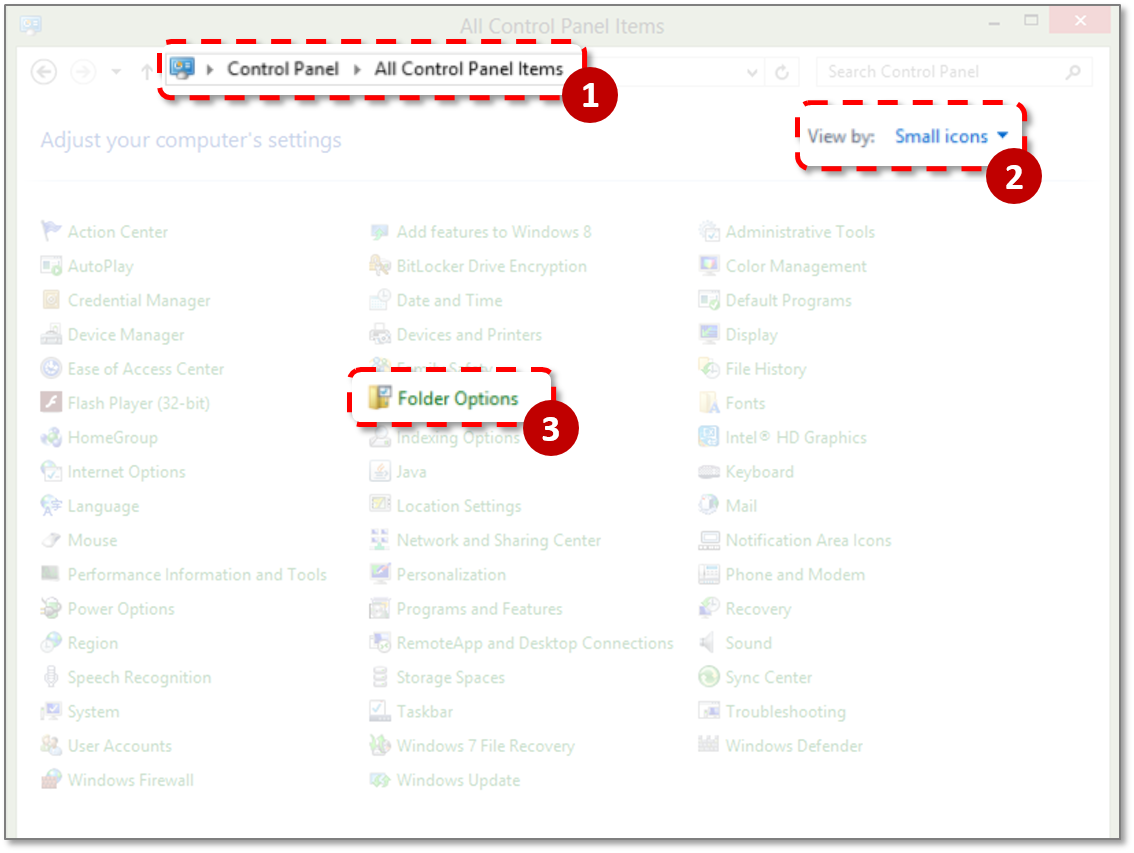
Rename the.Zip file back into.xlsxVoila! Open it and check if the password protection for Excel Spreadsheet/worksheet is removed.Way 5. Crack/Break Excel Opening Password with SoftwareCan you remove opening password from excel without password? Password Genius Standard can easily break Excel file password, and then you can use the passcode to delete the encryption.In addition to Excel, it also can recover password for Outlook, Word, PowerPoint, PDF, RAR, ZIP, etc.Check how to crack forgotten Excel password:Step 1. Download and install the software on PC/Mac. After launching it, select 'Recover Passwords for Files and Archives'.Step 2. From the password recovery list, click 'Excel Password Recovery'.Step 3.
Click 'Open' to import the password encrypted Excel file.Step 4. In this step, you need to select the attack type, then set the range, length, and so on.Mode 1. Brute-force: It is the mode you use when you can recall the password range and length, which will greatly reduce the passcode-cracking time.Mode 2. 'Mask': If you still remember some characters of the password, then the 'Mask' attack may be best for you.
Just enter the known character and replace the rest with '?' In the 'Mask' box.Mode 3. 'Dictionary': After selecting the 'Dictionary' attack, select the 'Dictionary' tab and then click 'Select Dictionary' to import the dictionary into the Password Genius.Mode 4. 'Smart': This mode does not require you to make any settings. However, it takes longer to figure out your Excel password.Step 6. Click 'Start' and wait until the password is retrieved.
Once your see the cracked excel password, click 'Copy' in the dialog box. Next, open the encrypted Excel file with the password.After all these steps, now you can manually remove a password from an Excel file. Additionally, there are more that can help.Way 6. Use Workbook Unprotect GeniusLikewise, you can use another assistant software Excel Workbook Unprotect Genius to remove sheet protection password, read-only password, and Workbook protection password.How to use the Workbook Unprotect GeniusStep 1. Get the software downloaded on your computer. After that, click Open to import a password protected excel Workbook.Step 2.
Click the 'Remove Password' buttonNote: If the file is.XLS, you'll need to convert it to.xlsx before password protection removal.Way 7. Remove passwords from Excel files OnlineIn case you don't want to install the program on your computer, you can an online tool (www.lostmypass.com).It's very convenient to use. Just go to the site and upload your password locked Excel document. A few minutes later, you will get the recovered password on screen.The problem is, I don't think it's safe to upload important documents to an online site. Besides, the service pricing is higher than using software.The Bottom LineAll in all, we talked about 7 solutions to remove password from Excel workbook and spreadsheet. As you can see, removing protection from Excel is not so much difficult.As always, if any method helps you solve your problem, please leave a comment and let me know. Thanks a lot!